You rely on Workflows to get more done faster, so we’re constantly upgrading our automation builder to help you. In this update, check out the latest Workflows Module update, as well as a new shortcut to access our Help Center and a new API endpoint.
Test Your Workflow Before Publishing
Publishing a new Workflow can be daunting as you’re unsure if it will work as intended. Worry no more, as now you can test Workflows to before publishing them.
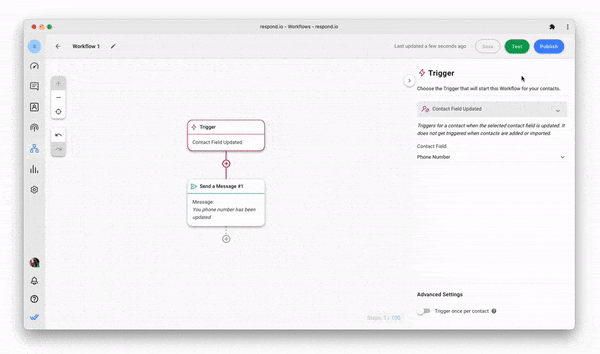
When a Workflow is ready, click on the
Test
button located at the top right of the page. In the Test Workflow dialog box, select a channel, scan the QR code to open a chat and send the code to initiate the test Workflow. Once you’re done testing the Workflow, click the End Testing
button in the dialog box.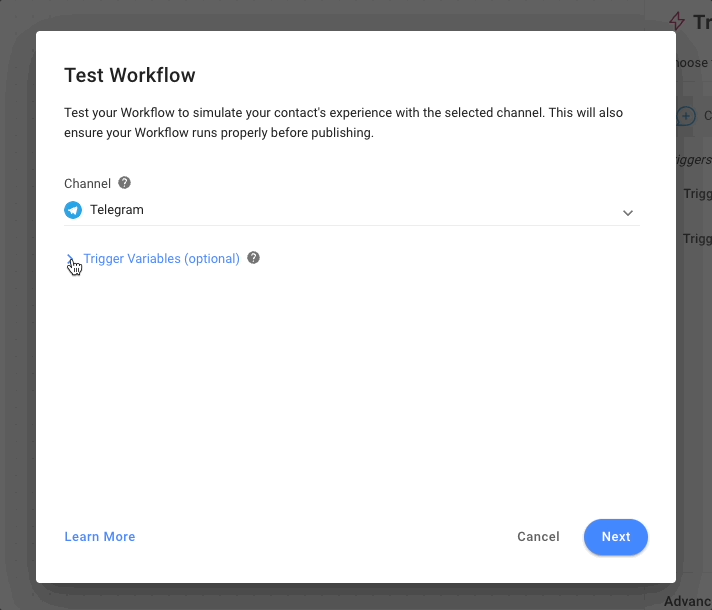
If you have set any trigger variables in your Workflow, you can provide a dummy value to test your Workflow. If no dummy values are provided, the value will be treated as null.
New Branch Category: Last Outgoing Message & Last Outgoing Message Source
We have added two new Branch categories to expand the use cases for your Workflow.
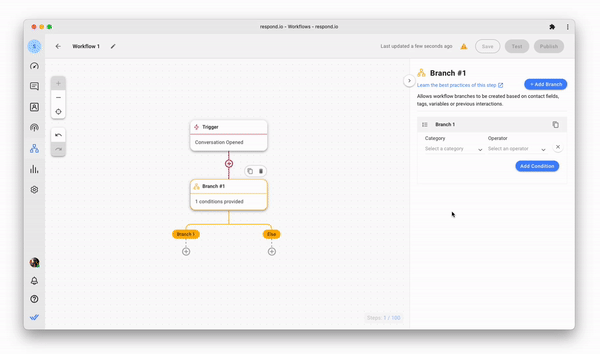
First, the
Last Outgoing Message
Branch category scans your most recent outbound message for specific keywords or content. If the last outbound message contains keywords that match the values set in the Branch condition, the Contact will go down a specified Workflow journey. One use case is to create a Workflow that follows up on broadcasts. This Branch category lets you determine if the conversation was initiated in response to a particular broadcast, enabling you to design a tailored Workflow journey for this Contact.
Secondly, the
Last Outgoing Message Source
can identify the source of your most recent outbound message, whether it was sent by a User, Workflow, Broadcast, bot, or other sources. This is useful for creating an automated response Workflow for all replies to broadcasts.For example, if the source of the
Last Outgoing Message Source
is "Broadcast", it can determine if a conversation was initiated in response to a broadcast. This allows you to design an automated message in response to it or prioritize queries related to broadcasts.New Resource Center Button
The Resource Center button makes accessing respond.io's resources and customer support even easier and more convenient. It serves as a shortcut to open the Help Center, feature requests, customer support, demo booking, and respond.io Academy all in one view.
You can find it at the bottom right of your screen.
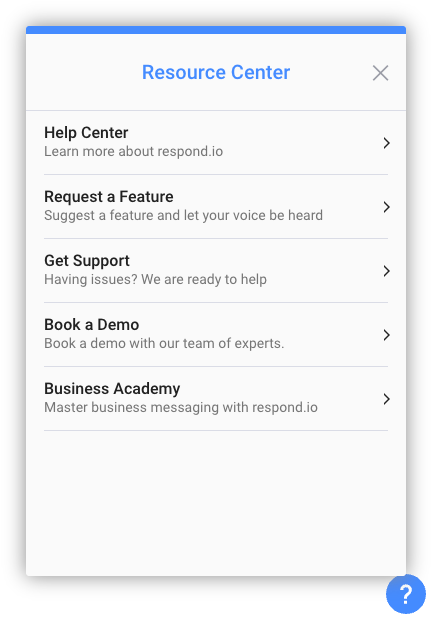
This Resource Center button will serve as your central hub for information, and we will add more resources here as necessary in the future.
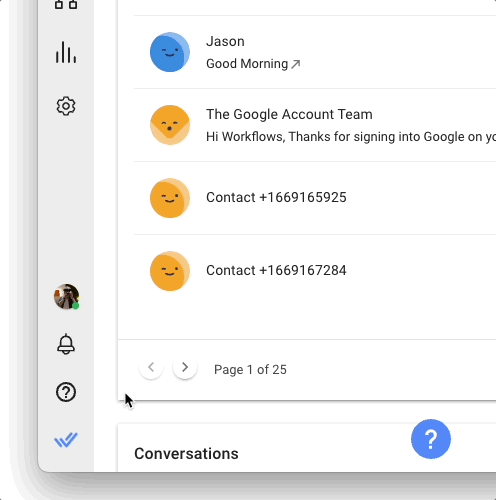
By default, the Resource Center button is enabled. To remove it, click the Help button in the navigation bar and toggle the Resource Center button off.
New API Endpoint: List WhatsApp Templates
Another exciting improvement for WhatsApp! You can now access the list of your WhatsApp Message Templates for a WhatsApp channel using the new endpoint .
Refer to the API Documentation for a guide on how to use this endpoint.