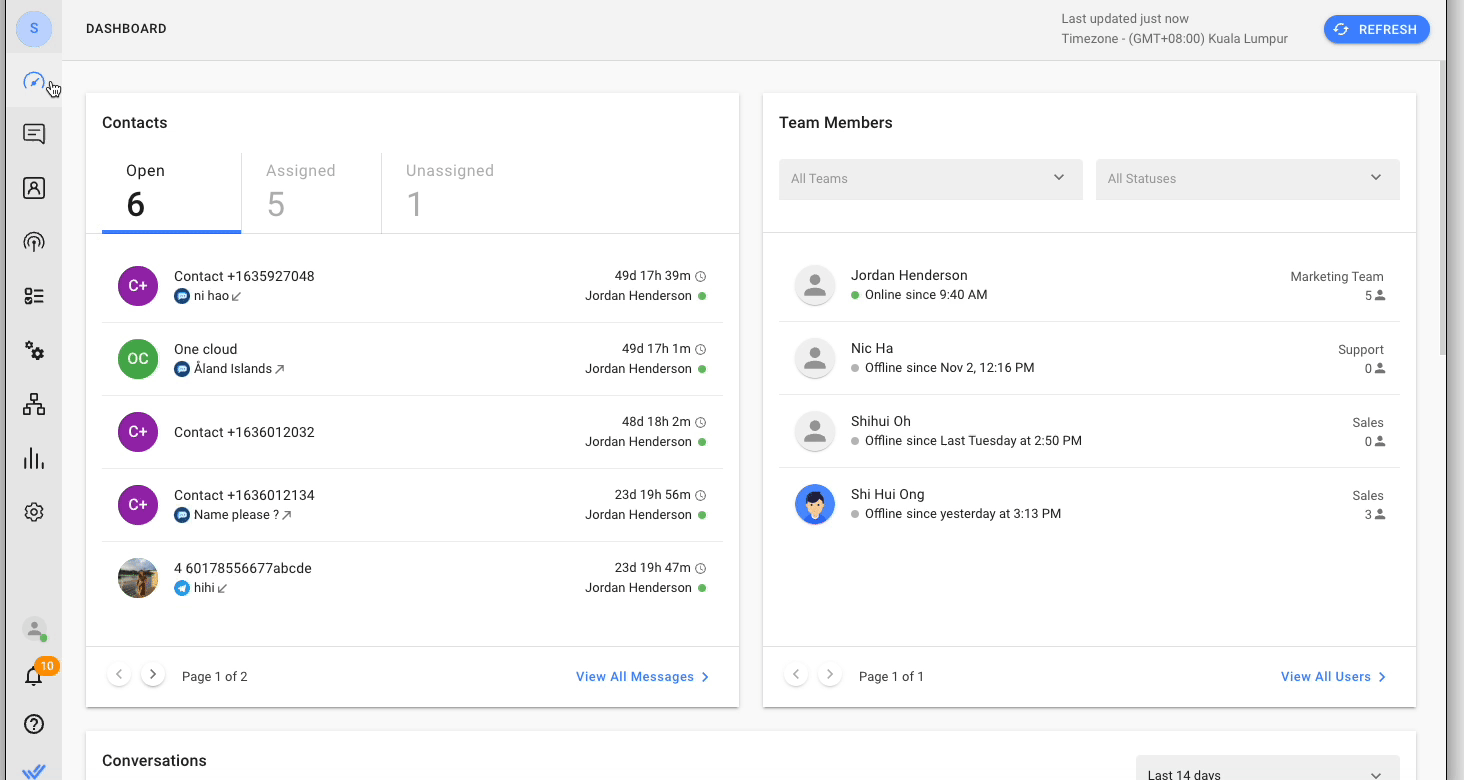
Notice anything new about the respond.io navigation bar? Well spotted if yes! We’ve redesigned our platform for a more intuitive navigation experience. Let's zip through the changes we’ve made:
Redesigned
Navigation Menu
First, you’ll see that we have moved all modules to the side navigation bar. Instead of trying to remember where the different modules are parked, they are now handily gathered in a single panel for easy browsing.
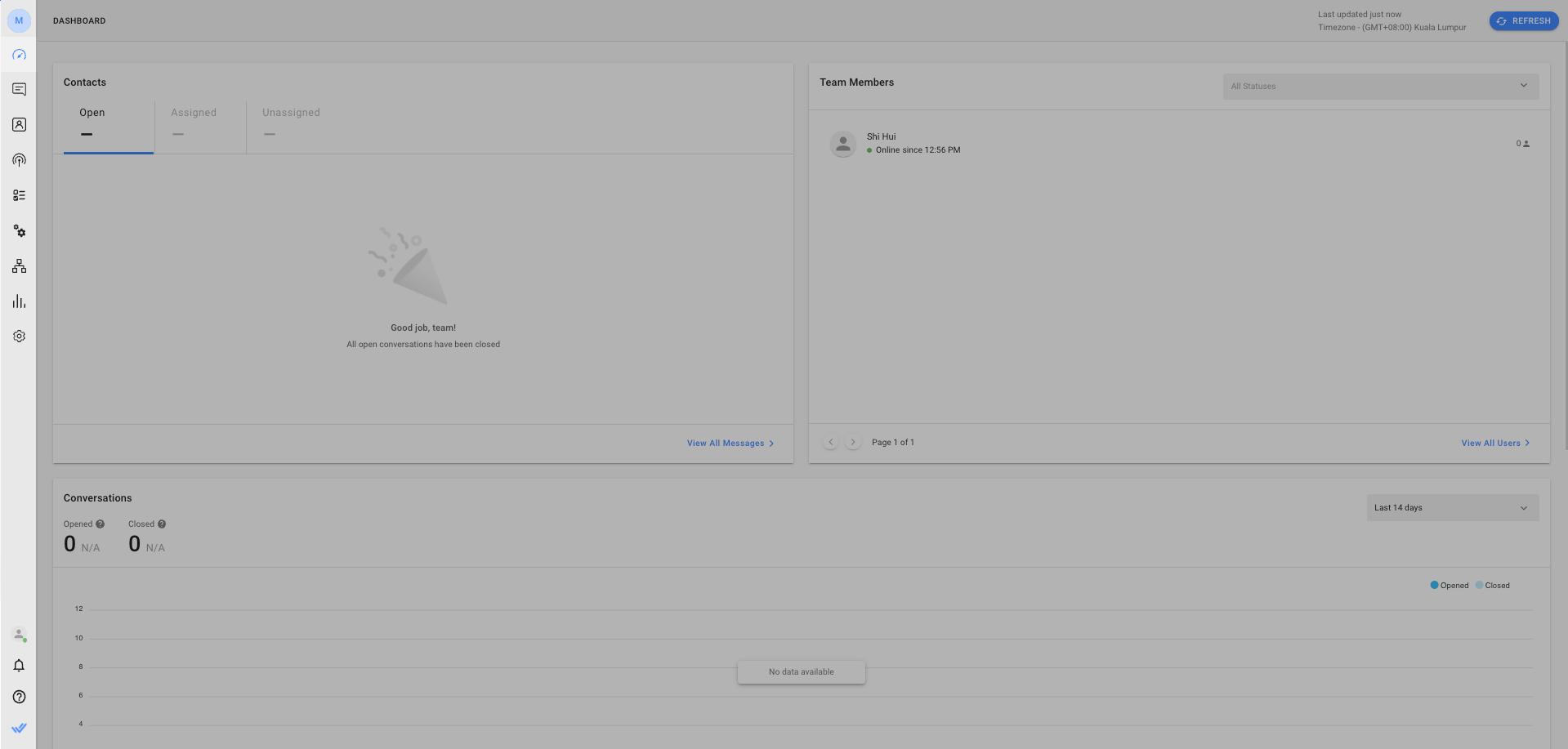
You’ll also notice that only the most important and frequently used modules are listed in the navigation bar. Fret not if you don’t immediately see modules such as Snippets and Files - these have been moved under Workspace Settings.
[New] Shortcuts at the User Menu
At the bottom of the navigation bar are your profile avatar, the notification center and the help button. Click on your avatar to open the user menu. Here, we have introduced a couple of shortcuts for you:
Set myself as Busy/Online - Click to change your status from Online to Busy or vice versa
Notifications - Click to view and manage your notification settings
Billing - A shortcut to the billing page for subscription payments
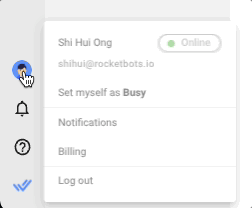
[IMPROVED] Unified Settings Module
Next, we now have a unified Settings Module for you to manage your Workspaces, Organization and Personal Settings. Talk about a time-saver!
Depending on your access level for Workspaces and Organization features, you will be able to view different settings here.
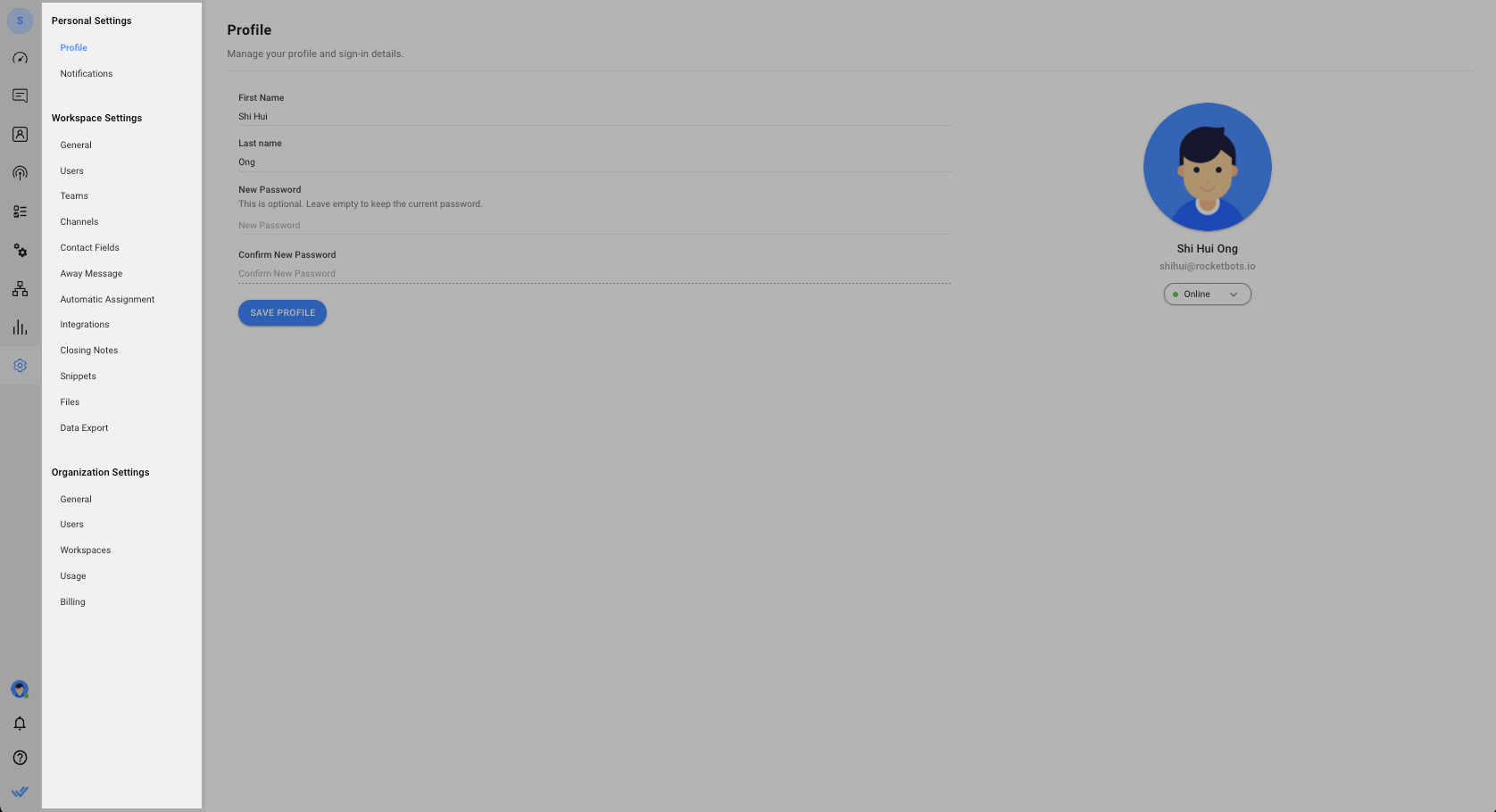
[NEW] Usage page in Organization Settings
Always struggling to figure out how many Contacts, Users, Workspaces or Workflows you have used or have left? Check out the all-new Usage page where you can review your plan limit and your organization’s current usage of the four modules. Navigate to Settings > Organization Settings > Usage for a look.
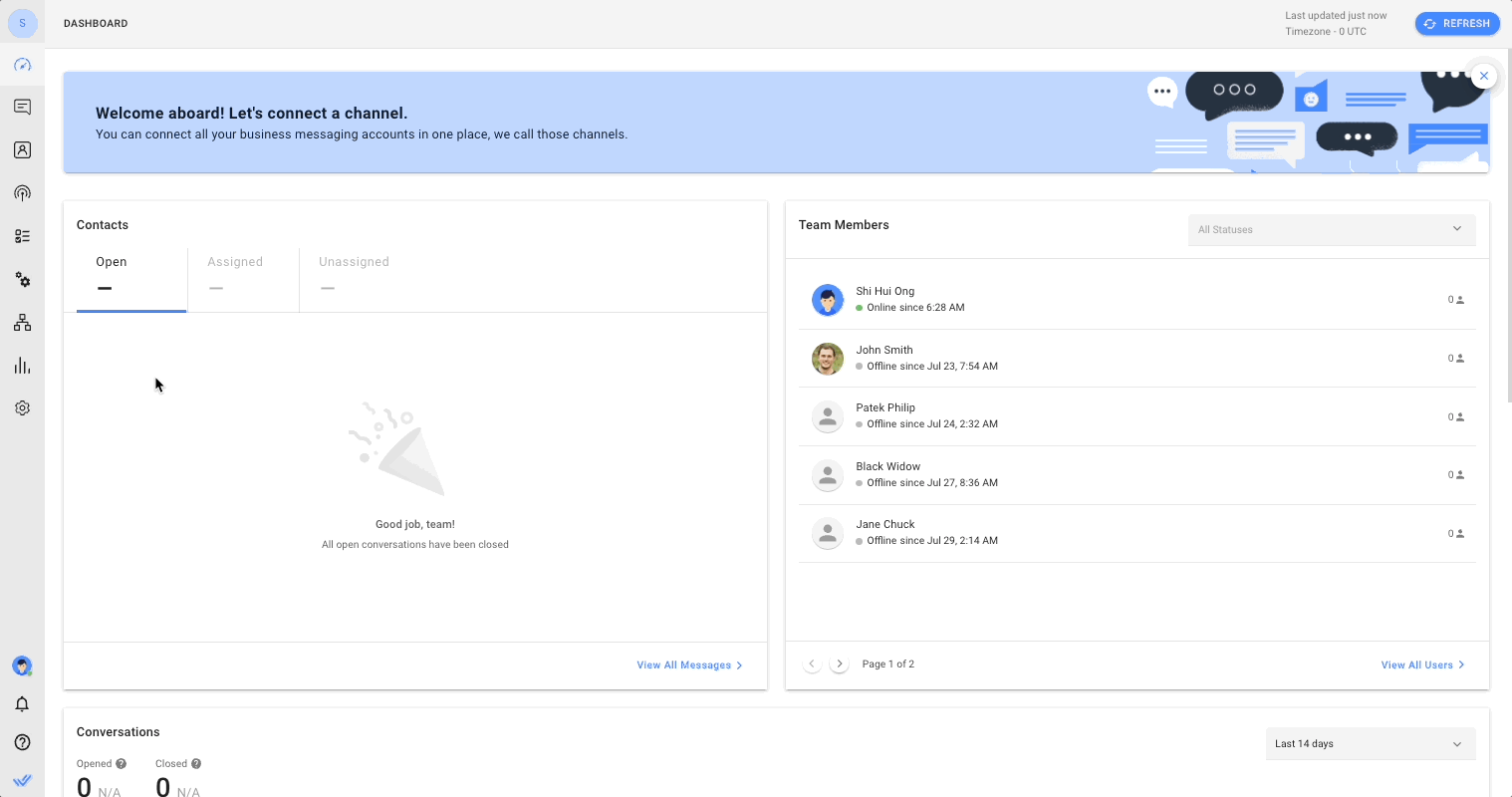
[IMPROVED] Message Composer
Included in the improved design of the message composer are two new icons. In addition to typing "/" to search for Snippets or "$" for dynamic variables, you can now also select either from the toolbar.
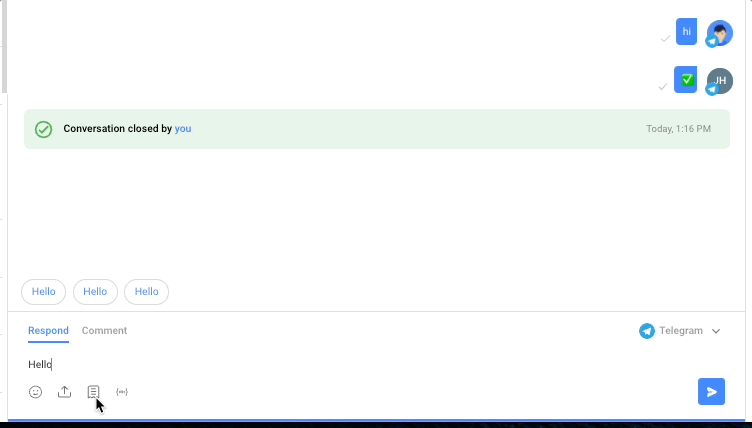
So is this update only about redesigns? Of course not!
Hands down the most exciting part of this release are two new - and really cool - steps for Workflows!
[NEW] Workflow Step: Add Google Sheets Row
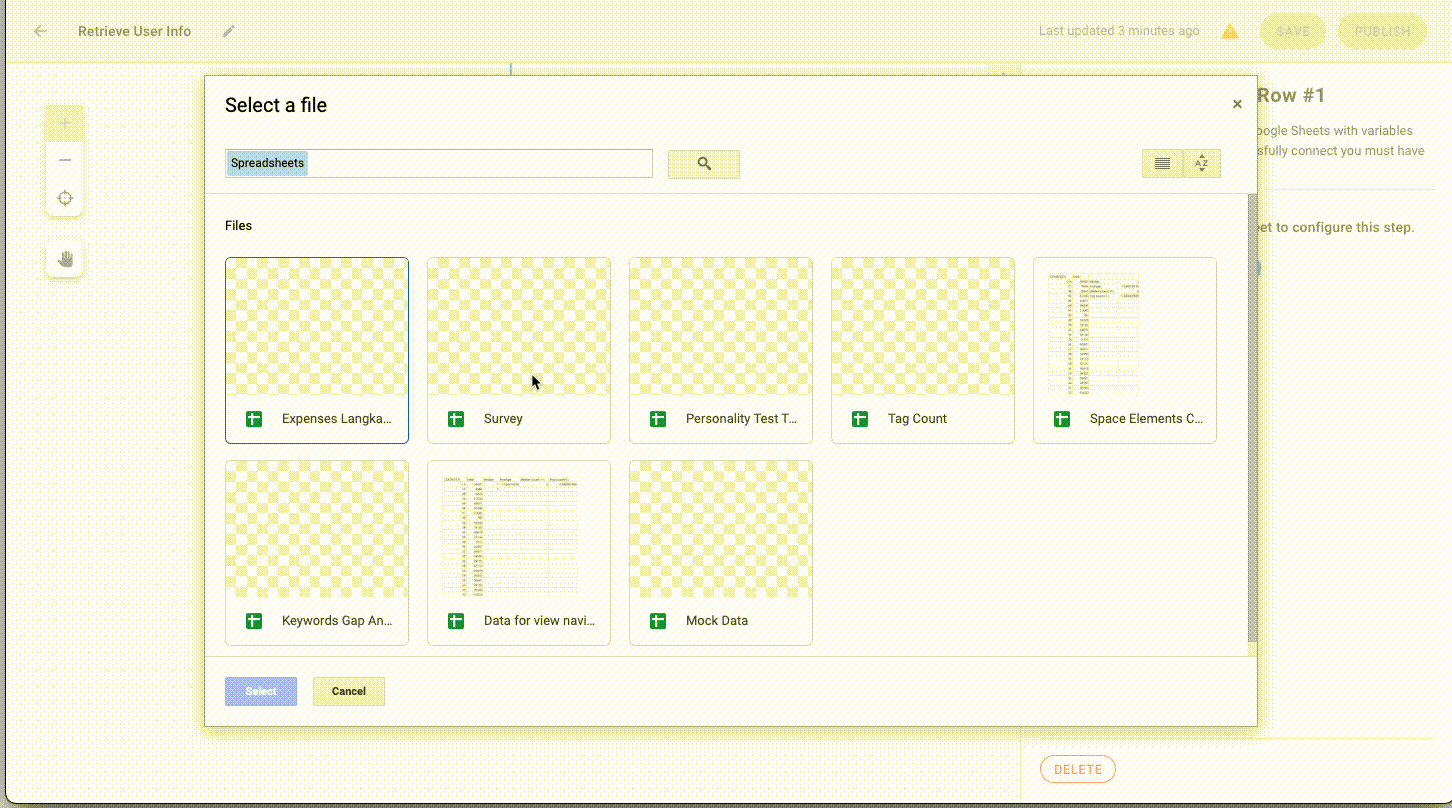
Survey module being deprecated in Q1 2022? Relax, we’ve got your back. We are introducing a great way for you to store responses from contacts with a Google Sheets integration.
You can now use variables to save all Contact details added to Workflows in Google Sheets. Even more powerful is the fact that formulas are supported! Write them where necessary in the configuration and Google Sheets will automatically calculate the results.
[NEW] Workflow Step: HTTP Request
This is definitely one of the most anticipated Workflows steps we’ve ever launched! After receiving numerous feature requests for automated HTTP requests, we made sure to deliver. You can now make HTTP requests to external APIs and save the responses as variables in Workflows. You can even define the header and body of your HTTP request to make sure the receiver will be able to decode it correctly.
Of course, some of these updates come at a price. The availability of the two new steps depends on your respond.io plan.
Add Google Sheets Row
- Available for Business plan and Enterprise plan
users only HTTP Request
- Exclusively available for Enterprise plan
usersThat’s not all! We pay attention to the finer details. Here are some small improvements we have made across the platform:
[NEW] More dynamic variables
Check out our new set of dynamic variables for assignees. One of the powerful use cases for this is sending messages with Workflows after a Contact is assigned. For instance, you can automate sending a
"You are assigned to $assignee.name"
message to keep Contacts updated. Read about more assignee variables here. There’s also a new contact variable - $contact.id, to identify or use contact IDs where necessary.
IMPORTANT: To use variables across the whole platform, use
"$"
instead of “@”. [NEW] Data Export for Users
You can now also export user data from the Users page under Workspace Settings.
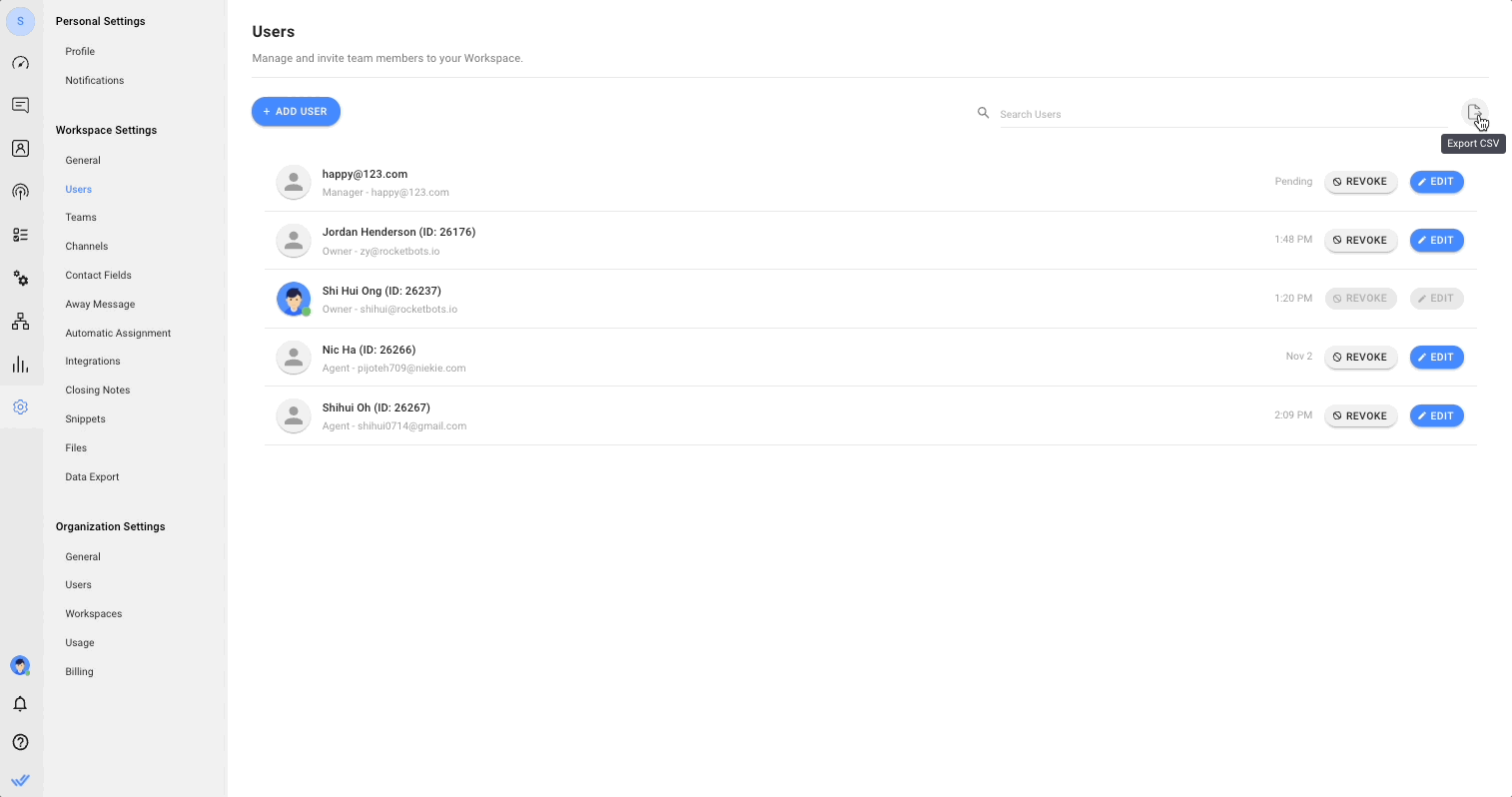
and some bug fixes...
- URLs without http/https can now be saved in custom fields
- Workflows: The trigger failure of steps following Assign To steps has been fixed
- Messages: Conversation Open by Workflow event is now displayed in the Messages Module