OpenAI became a sensation with the release of ChatGPT, a large language model capable of understanding natural language and generating conversational responses similar to human communication.
As AI revolutionizes business practices worldwide, respond.io is committed to enhancing customer conversation experience across the platform and increasing information consistency. Hence, we are proud to announce our
native feature: Respond AI
🥳. Respond.io has been updated accordingly to accommodate this exciting feature. You’ll find a new AI functionality in the Message Composer and new additions to the settings for Integrations and Billing & Usage. Let's dive into them.
Respond AI Message Composer Prompts
Open a Conversation in the Messages Module and pay close attention to the Messages Composer. The new “magic wand” button is a practical tool for customer-facing Users that seeking to communicate with customers clearly and effectively.
To understand how it works, compose a message and click on the “magic wand” button. By default, four prompt options will show. Upon selecting a prompt, the message in the Messages Composer will be revised and improved by Respond AI.
Let us guide you through the currently available respond AI prompts.
Make Response Clearer
Because we understand how small writing cues can affect the way customers perceive the quality of your service, we've made it easy for Users to adjust their messages to sound clear, coherent and easy to read.
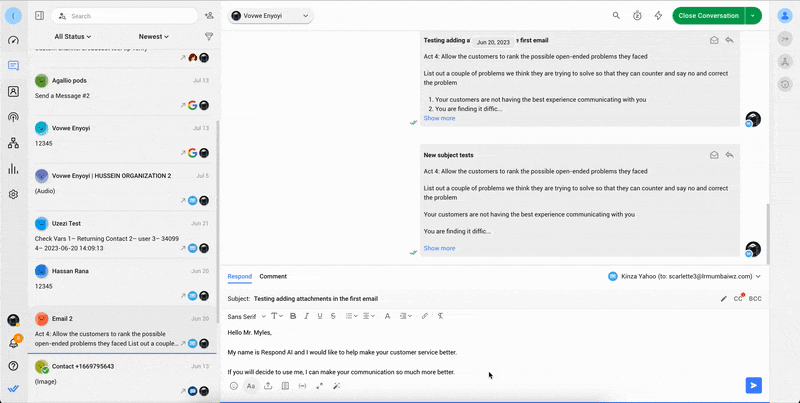
Adjust Response Tone
If you're dealing with an upset customer who needs reassurance, adjusting the tone of your messages can make them feel heard and understood. Use this prompt to make your message sound professional, friendly, empathetic or straightforward if need be.
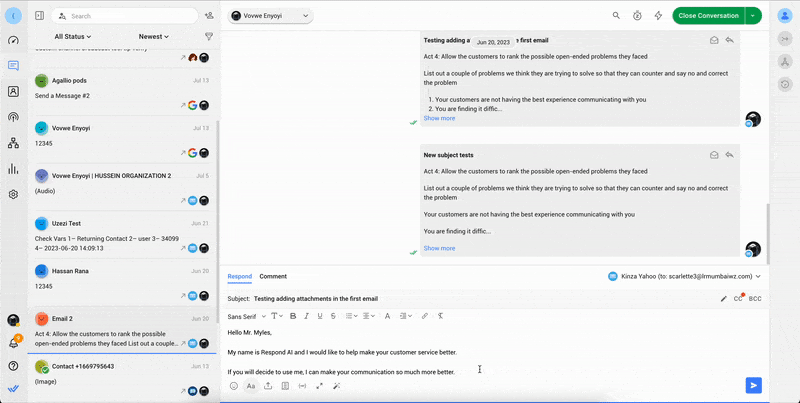
Remove Writing Errors
Spelling and grammar errors can make your business look unprofessional. Use this prompt to identify and correct them, ensuring error-free responses.
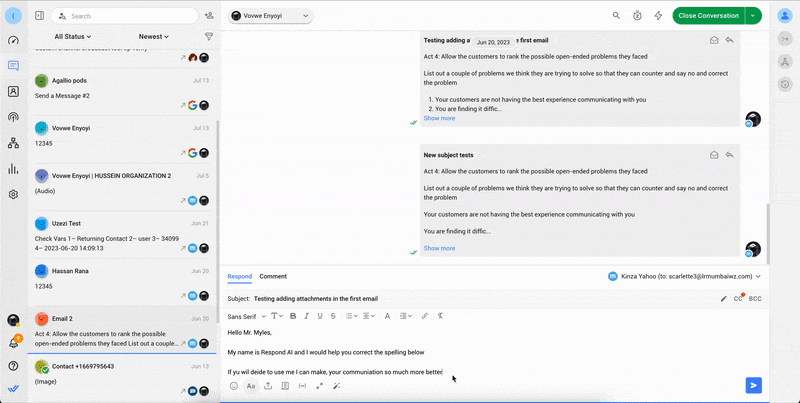
Translate Response
Ever encountered a language barrier while trying to communicate with a customer? Use this prompt to translate your responses into various languages including Arabic and Spanish, making communication an absolute breeze. Say goodbye to language barriers and hello to seamless interactions! 😄🌐
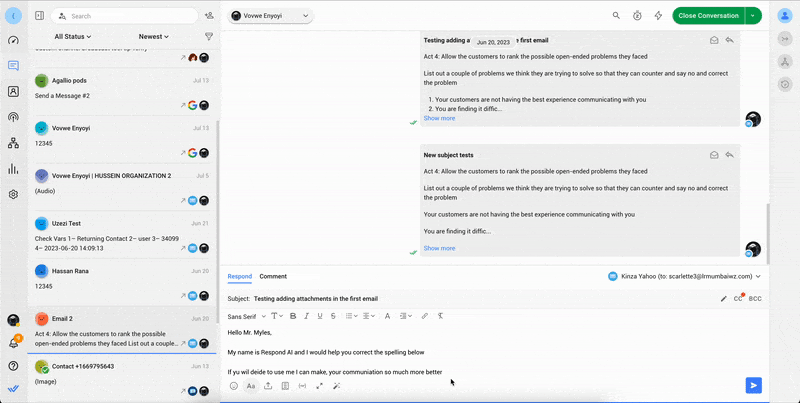
Respond AI Settings
There is a new section under Settings > Workspace Settings > Integrations called Respond AI. Click it and you’ll have access to the Respond AI prompt settings.
Once there, check or uncheck the boxes to enable and disable the quick prompts. When a prompt is left unchecked, it will no longer show on the Message Composer.
Are you looking for different prompts from the default ones? Good news! You can also create up to four custom prompts. Click on
Add custom prompt
and follow the steps to enable them. Lastly, Users can select, unselect, edit and delete respond.io AI prompts with a few clicks.Exciting AI Updates Coming Soon!
In the upcoming weeks, you'll have the power to train Respond AI with content specific to your company, whether it's your knowledge base, articles, help documentation or even Snippets.
Once the training is complete, you'll be able to automatically generate smart replies in the Messages Module based on your uploaded files. In short, you’ll be able to provide customers with contextual and consistent information at the click of a button.
But that's not all! We're also developing a conversation bot to automatically chat and answer customer inquiries on any of your channels. Stay tuned for these exciting enhancements! 🚀🤖